Git Integration
KeyRunner allows users to back up their data locally and provides an option to enable Git integration for additional backup to a GitHub repository. This document outlines the steps and considerations for using this feature.
Enabling Git Integration
Enable Git:
Enable the Git option in the footer.

A popup will appear requesting the GitHub repository URL. (This should be a new private repository.)
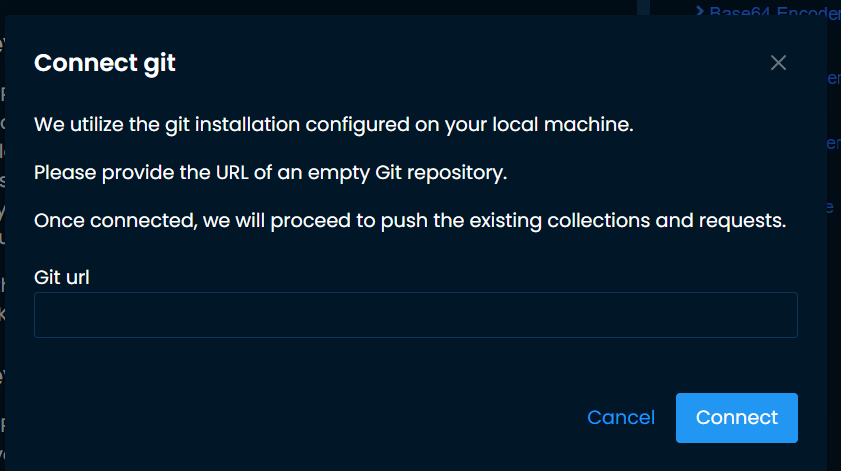
Connecting to the Repository:
- Enter the GitHub repository URL.
- KeyRunner will connect to the repository, allowing all data such as collections, playgrounds, and certificates to be pushed to this repository.
Pushing Changes:
- Whenever changes are made, users can push updates to the same repository, which will override the existing data.
Limitations
- Pull/Clone Operations:
- At this time, KeyRunner does not support other git operations to prevent data corruption.
Managing Git Integration
Disconnecting from Git:
To disable Git integration or disconnect from KeyRunner, users can delete the
.gitfolder fromC:\Users\XXX\AppData\Roaming\Code\User\globalStorage\keyrunner-lite-by-liam
Using Stored Credentials:
- If Git credentials are already configured on the user’s machine, KeyRunner will use these stored credentials to connect to Git.
Azure Repositories
- Connecting to Azure Repositories:
For Azure repositories, use the following URL format with HTTPS username and password:
https://username:password@dev.azure.com/{project}/{repo}/_git/{repo}
Future Features
- More Git features will be supported in upcoming releases.
Environment Variables
- At this time, environment variables are not pushed to Git.
- For secure storage of environment variables, use one of the secure Vault integration.
