Running a Collection in KeyRunner
KeyRunner allows users to execute API collections with configurable iterations and input data. This guide explains how to run a collection, use a data file, set iterations, and view results.
1. Running a Collection
Starting the Collection Runner
- Locate your collection in the sidebar.
- Click the three-dot menu next to the collection name.
- Select "Run Collection" from the dropdown menu.
- This will open the Run Collection screen.
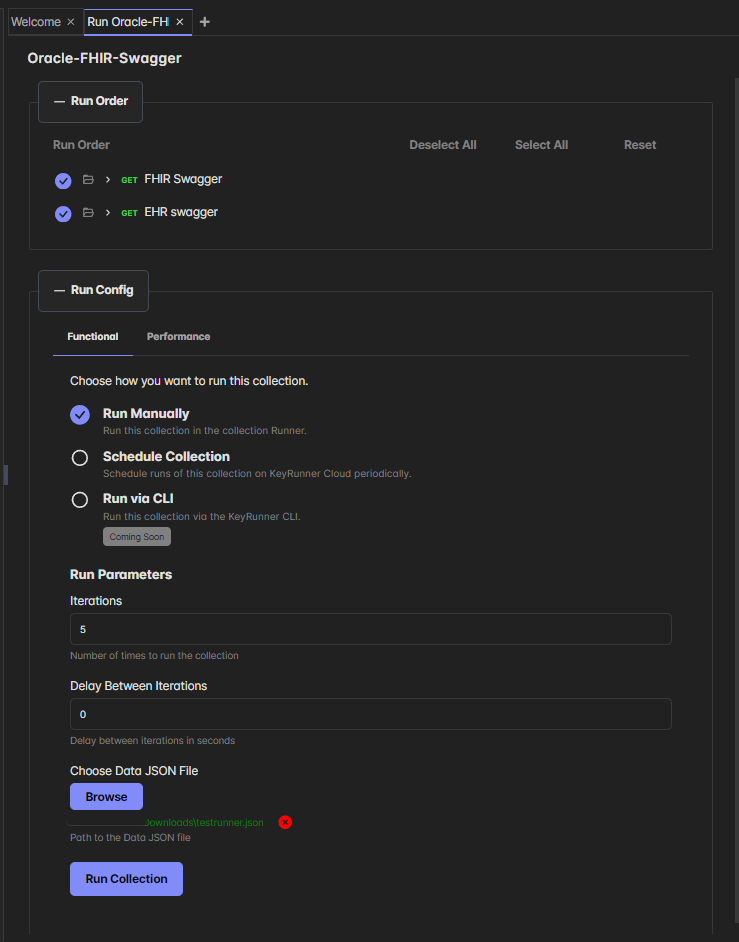
Configuring the Run Order
Select API Requests
- Under "Run Order," choose the API requests to execute.
- Use "Select All" or "Reset" as needed.
Run Configuration
- Choose a mode:
- Run Manually (Immediate execution).
- Schedule Collection (Periodic execution).
- Run via CLI (Execution via KeyRunner CLI—coming soon).
- Choose a mode:
Run Parameters
- Iterations: Number of times to execute the collection.
- Delay Between Iterations: Optional wait time (in seconds) between runs.
2. Using a Data JSON File
How Data Files Work
- You can provide a JSON file to pass dynamic values into API requests.
- These values can be referenced in URLs, headers, bodies, or any other request fields using {{variable_name}}
- The referenced variables will appear in red to indicate runtime injection.
Steps to Use a Data File
- Click "Browse" and select a JSON file.
- Ensure the file path is correctly loaded.
- KeyRunner dynamically injects values from the JSON file at runtime.
Example Data File (data.json)
json
[
{
"patient_id": "12345",
"auth_token": "abcdef",
"endpoint": "/fhir/Patient"
},
{
"patient_id": "67890",
"auth_token": "ghijkl",
"endpoint": "/fhir/Doctor"
}
]Example API Request Using Data
- URL:
https://api.example.com - Headers:json
{ "Authorization": "Bearer {{auth_token}}" } - Body:json
{ "patient_id": "{{patient_id}}" }
🔴 Variables will appear in red in the UI, indicating runtime evaluation.
3. Executing the Collection
- Configure requests, iterations, and data file.
- Click "Run Collection".
- KeyRunner will:
- Inject values from the data file into requests.
- Execute the collection for each row in the data file.
- Repeat the execution based on the iteration count.
4. Viewing Execution Results
After execution:
- Right panel displays results per iteration.
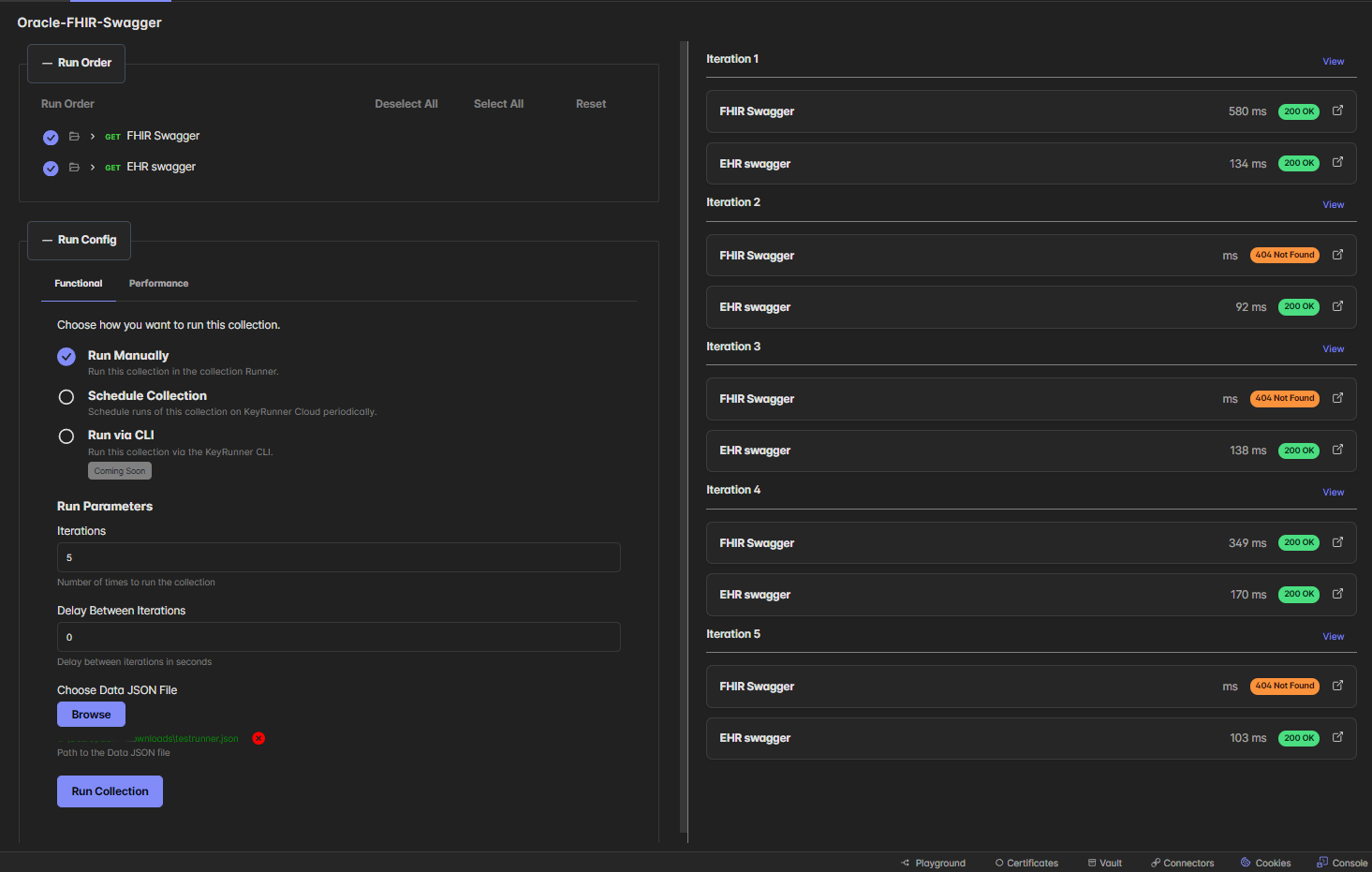
- For each request, you’ll see:
- API Name
- Response Time (in ms)
- Status Code
- Click "View" for detailed logs.
Note: If multiple iterations are configured, KeyRunner will cycle through rows in the data file for each iteration.
5. Troubleshooting & Common Issues
| Issue | Cause | Solution |
|---|---|---|
| 404 Not Found | API endpoint missing or incorrect | Verify API URL and data file values |
| Unauthorized (401) | Missing or incorrect auth_token | Ensure correct token in JSON file |
| Empty Request Body | Data key missing in JSON file | Check for typos or missing fields |
| Variable Appearing in Red but Not Replaced | Normal behavior (runtime injection) | No action needed,resolved at execution |
